415 IT Blog
Tip of the Week: Closed a Tab Accidentally? Here’s How to Restore It
Everyone has accidentally closed an important web browser tab before they were finished with it. What can you really do about it, though? You might expect that you have to search for the page again, but there’s a much easier way to do it. In your Google Chrome browser on a PC or smartphone, you can reopen closed tabs relatively easily.
A trick to remember for your Chrome web browser is to right-click an empty tab. This will open up a drop-down menu that provides the option for Reopen Closed Tab. If this doesn’t quite work out, you can also try using the Ctrl+Shift+T keyboard shortcut.
If you’re using Android, you can also accomplish the same feat. It’s relatively simple, so we’ll walk you through it. First, start up the Google Chrome app. Next, you’ll want to tap the three-dot menu in the top-right corner of the screen. A few selections down, you’ll notice the Recent tabs. You can see all tabs that have been recently closed.
From this screen, you can also see the tabs that have been closed on your other devices that are connected to your mobile device. For example, if you have your smartphone synced to your desktop computer, you’ll see the recently closed tabs from both devices. All you have to do to is tap the title of the tab that you want to open.
For other browsers, the process is more or less the same. In Firefox, you can restore your last browsing session right from your browser home screen by clicking on Restore Previous Session. In Microsoft Edge, you can right-click an empty tab in the same way you would in Chrome.
Did we help you open up some of those old tabs you accidentally closed? We hope so! To learn more great tips and tricks, visit 415 IT’s blog today.

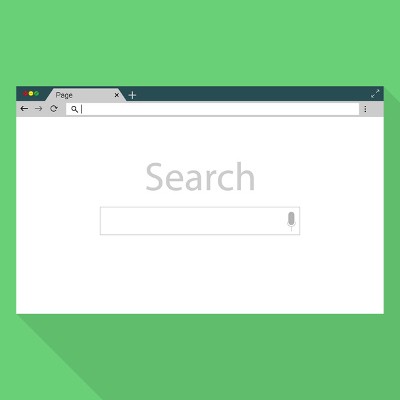
Comments