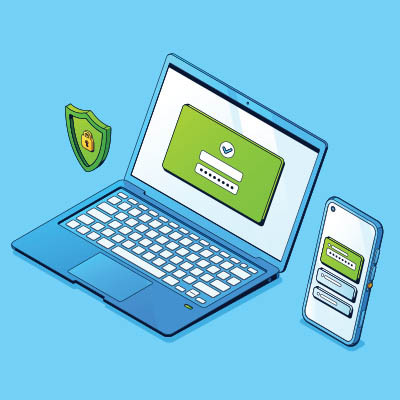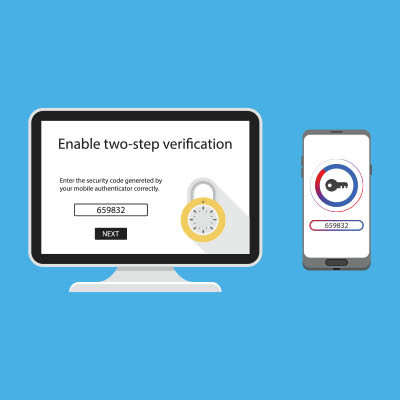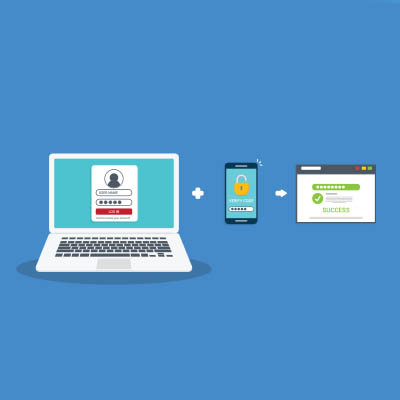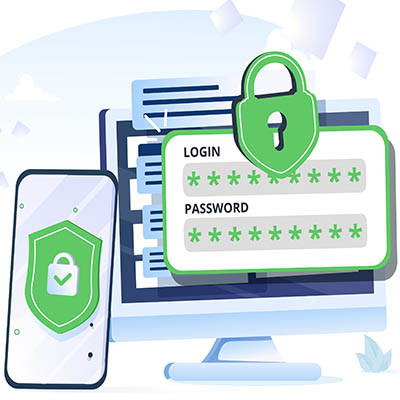We all have too many accounts nowadays. Between our personal lives, work, and practically all the entertainment we consume, there are dozens to keep track of and manage… and then there are the ones that charge us for a service they offer. The stacking costs of these services are bad enough, but if you see them start to double or even triple in a given month, you may be experiencing a common problem that is simple enough to solve.
To do so, we need to clarify the difference between creating an account and logging in.